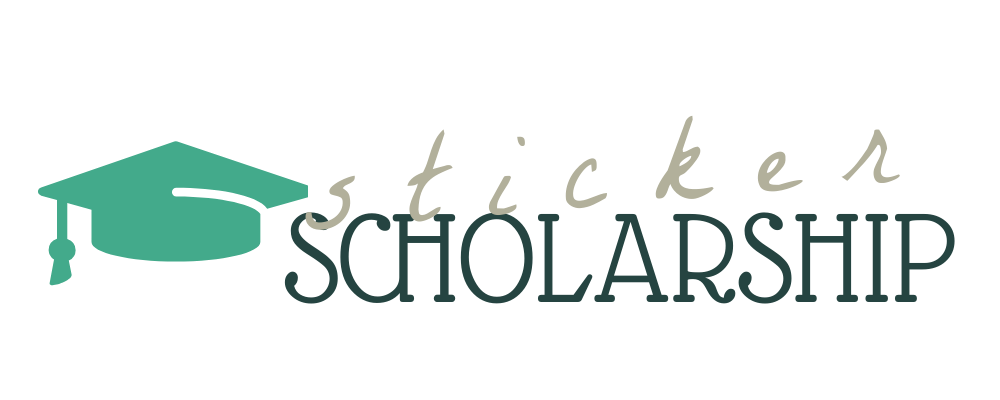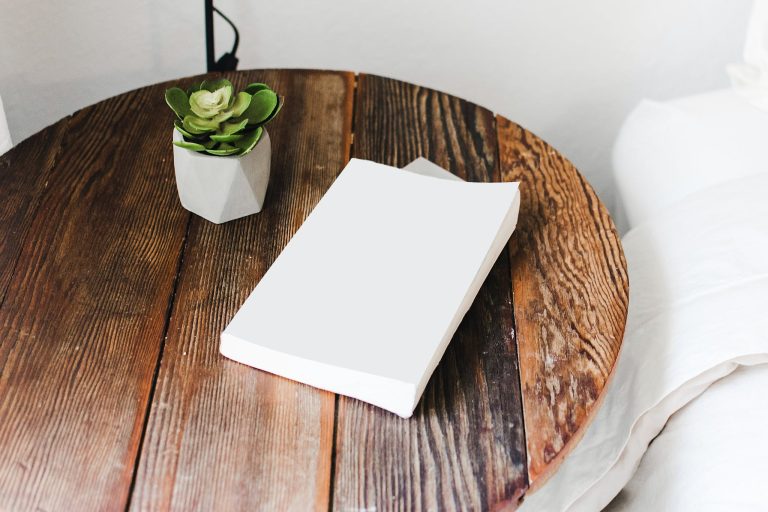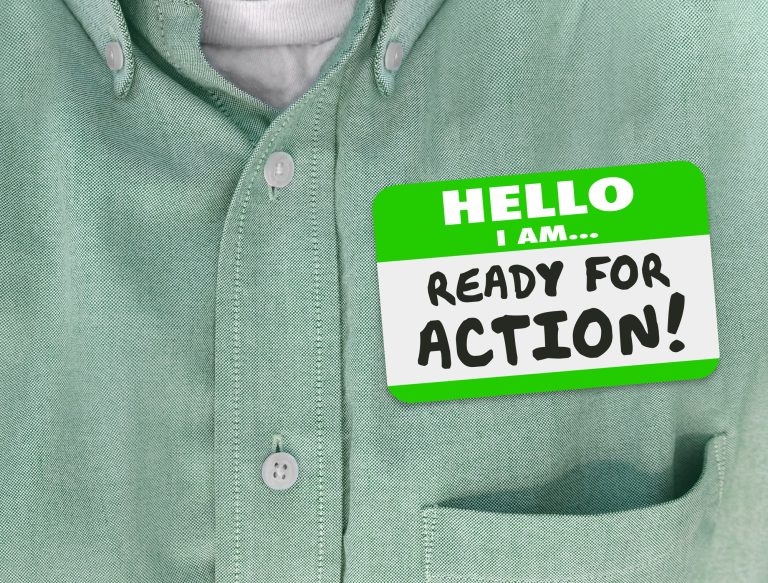Read This Before Removing Stickers From Your MacBook
Adorning MacBooks with an array of colorful, creative, and personal stickers has exploded as a popular trend among users worldwide, contributing significantly to the device’s unique aesthetic appeal. However, it’s crucial to bear in mind that removing these sticky decorations needs to be done with absolute care, to preclude any inadvertent damage to the prized possession.
Risks of Putting Stickers on a MacBook
While stickers can provide a personal touch to your MacBook, they can bring along their fair share of potential problems. Contrary to some beliefs, stickers, if not removed carefully, can indeed inflict harm on your device. Issues can range from stubborn sticky residue, which can hamper the smooth surface, to unpleasant sticker shadows, lingering as a constant reminder of the sticker that once was.
Methods to Successfully Remove Stickers from MacBook
Stickers on a MacBook can give it a unique, personalized touch, but there may come a time when you want to clean it up or change the decorations. Here are some effective methods to remove stickers without leaving any residue on your precious device.
Steps for Removing Stickers Without Any Residue
- The Gentle Peel-off Method: Start by gently lifting an edge of the sticker using a plastic card or fingernail. Slowly peel the sticker off in a diagonal direction to minimize tearing or residue. Ensure the whole process is slow and steady to avoid leaving behind sticky patches.
- The Warm Application Technique: Heat can loosen the adhesive, making it easier to remove the sticker. Use a hairdryer on a low heat setting and direct it over the sticker for about a minute. Then gently peel off the sticker starting from one edge. Be careful not to overheat the device as it could damage internal components.
Professional Sticker Removal Tools and Products
here are professional tools available designed specifically to remove stickers, decals and adhesive residue. Products like Goo Gone, or adhesive removers available in craft stores, can be efficient at removing remaining sticker residue. Apply the product, wait for the time recommended on the packaging, and then gently rub off the residue with a soft cloth.
Steps to Avoid to Prevent Damaging Your MacBook
Avoid using sharp objects like knives or scissors to peel off stickers as they can scratch the surface of your MacBook. Also, abstain from using strong chemicals or abrasive sponges to remove sticky residue as these may harm the finish.
Guide on Preserving Stickers When Removing
If preserving the sticker is a priority, proceed cautiously. Using heat or a product designed for sticker removal can often result in a successfully preserved sticker, but note that it may not always be possible depending on the sticker’s age and quality.
How to Remove Stickers Without Causing Damage to the Sticker:
- Start by heating the sticker using a hair dryer on a low setting. This can help to loosen the adhesive.
- Slowly lift the edge of the sticker using a plastic card. Work gently to ensure the sticker comes off in one piece. Place the sticker adhesive-side up until you are ready to reapply it to a new surface.
- If any residue is left behind, use a small amount of sticker removal product or alcohol and a soft cloth to clean the area.
- Allow the area to dry completely before applying a new sticker. Always remember to be patient and gentle in the process to prevent any damage.
Solutions for Removing Sticker Shadows and Residue
The pesky problem of ‘sticker shadow’ on your MacBook can be both an eyesore and a nuisance. This unsightly residue, leftover from stickers or decals, can mar the sleek look of your device, making it seem worn-out or poorly maintained.
To eliminate the sticker shadow, first, you’ll want to gently scrape off any leftover sticker particles with a plastic card or scraper. Be careful not to scratch the surface of your MacBook. Then, use a soft, damp cloth to wipe the area clean. If the shadow persists, you may need to resort to slightly more intensive cleaning methods. Always test these on an inconspicuous area first to ensure they won’t damage your device.
Sticky residue left by stickers may feel impossible to remove, but with the right techniques, it’s a breeze. An effective technique involves using a bit of rubbing alcohol or a specialized adhesive remover—both can break down the stickiness without harming your device.
Cleaning products can be instrumental in sticker residue removal. The key is to choose a product that is safe for use on MacBook surfaces. Some cleaning products might include mild dish soap, white vinegar, or rubbing alcohol. Always make sure to use soft cloths for application to avoid scratches.
Removing stickers, their shadows, and residue from your MacBook doesn’t have to be a daunting task. With a few simple steps and the right cleaning products, you can keep your device looking as good as new. Remember to treat your MacBook with care as it’s a valuable piece of technology that deserves the best possible treatment.
Share your experiences or tips about sticker removal in the comment section below.